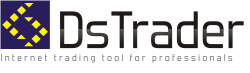
|
INSTALLATION OF DSTRADER LITEStep 1After clicking in the web browser on the DsTraderLiteSetup.exe, the installation starts automatically. At the first step the setup asks to accept the LocalDB license: 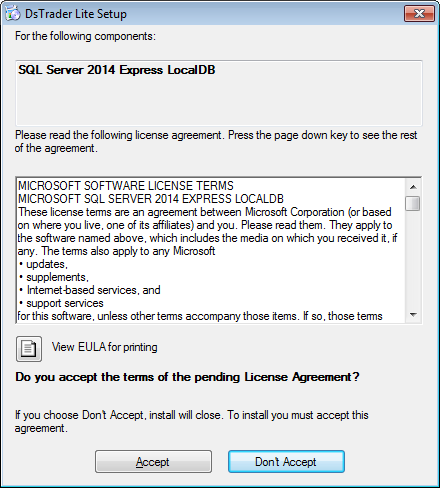
Step 2In the window please press button Accept. Step 3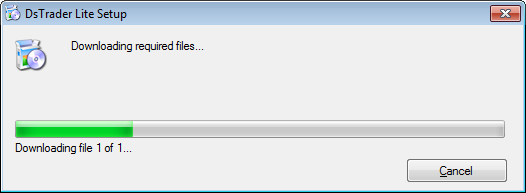
The setup starts downloading the SQL Server 2014 Express LocalDB from internet. If .NET Framework 4.5 is absent in your MS Windows, the setup will propose to install it. The installation of .NET Framework 4.5 is described here Step 4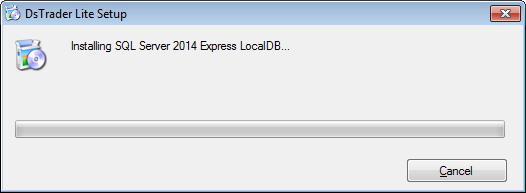
At this step the installer asks: Please press button Yes. Step 5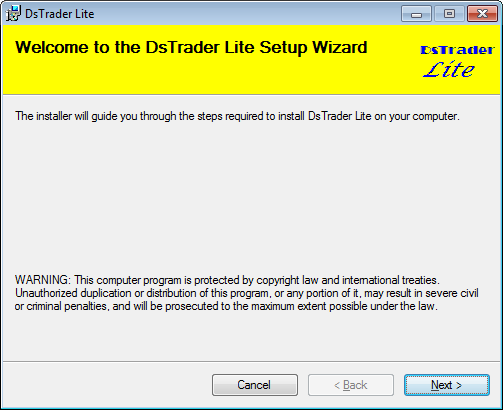
At this step press button Next Step 6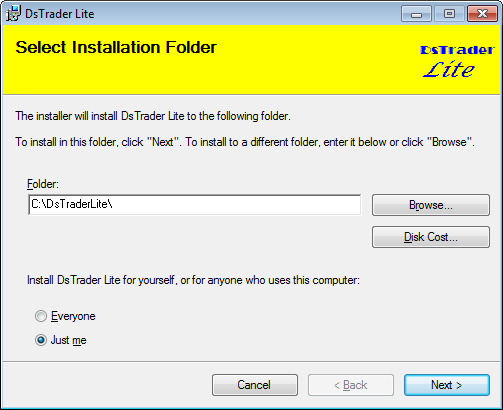
You can select a Folder different from C:\DsTraderLite\
or click button Browse. Step 7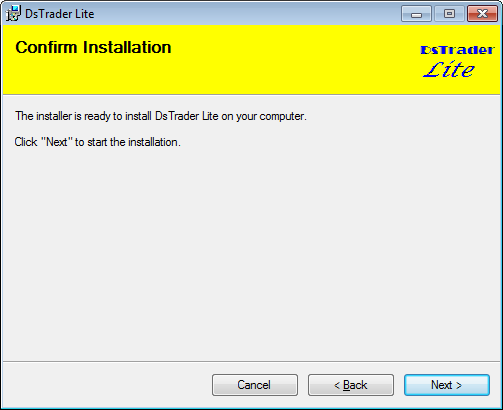
Press button Next Step 8At this step the installer asks question Please press button Yes. Step 9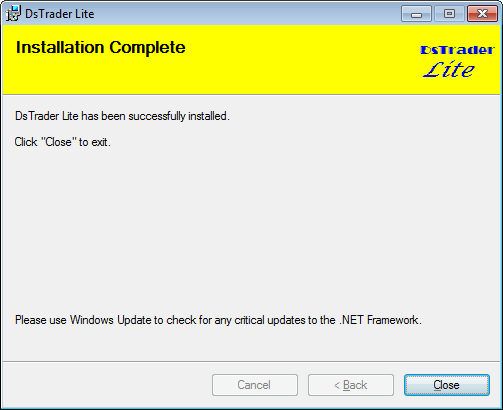 Now the DsTrader Lite is successfully installed.
Now the DsTrader Lite is successfully installed.Press button Close. On the desktop or in the MS Windows menu select icon of DsTrader Lite and start it. Be sure to start Interactive Brokers TWS before the DsTrader Lite. |
| © 2025 DSTRADER.NL | Terms of use |